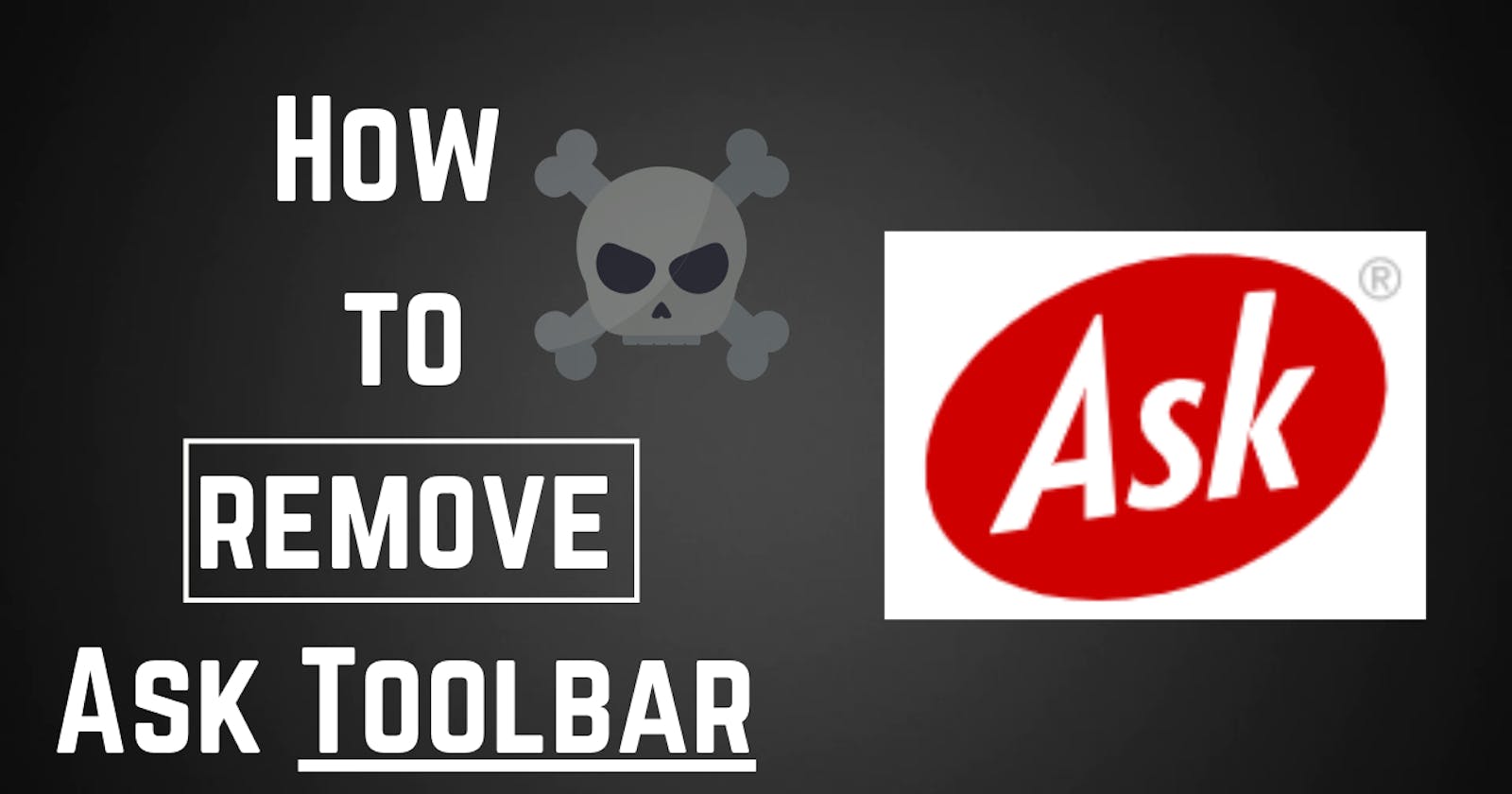While installing certain applications, you may have noticed unwanted Ask.com toolbar has unknowingly been installed in your device. This Ask toolbar malware is generally considered malware, which hinders the normal functioning of your browser. It not only automatically changes the default browser settings, but also slows down its functions such as showing problems in triggering a search and undoing keyword search. Isn’t this Ask Toolbar, also known as “PUP” (potentially unwanted program) a headache for users? This article lays simple ways to remove the ask toolbar . Read on to know more.
How to recognize an ask toolbar is installed in the browser?
This is as simple as operating a device. When you open your browser for a search, a new application named “Ask” (in red) will appear on the right or the left (depending on the version of your browser and the device you are using) of the search bar. Since there is a sort of Ask toolbar available, you can also trace them in the “New Tab”
How to remove Ask Toolbar?/ A manual guide to remove the Ask toolbar
You can uninstall Ask Toolbar Malware by uninstalling the program from the control panel. Before instating ahead, just make sure all the browsers in your device are closed, you can check it from Task Manager. After successfully closing all the browsers, locate and uninstall Ask Toolbar or Ask Toolbar updater. However, after deleting the ask toolbar, it still restrains the smooth functioning of the browser and keeps connected to it. What can you do now? Follow the directions we have mentioned below for the ease of our readers. These steps will lead you to a simple guide to remove the ask toolbar. We have categorized the directions as per different versions of browsers.
Chrome Browser v43
You need to open the browser from the desktop program icon
On the top right corner, you will see a menu bar (three horizontal lines)
Hit on the menu bar and locate settings
In settings, select the “extension” option or you can open chrome://extentions through the browser bar
Once it is open, you will see many tabs
Scroll and find the “Ask” or “Search App by Ask”
Now you can easily remove them by tapping on the recycle bin or the delete button on the right.
Click on “remove” and confirm the deletion
At last, you can check if the ask toolbar option is still visible on your screen or not.
Firefox Browser v38
Open the program from the desktop browser program to remove ask toolbar malware.
On the top right corner, you will see a menu button (three horizontal lines)
Tap on the menu button and locate “Add-ons”
Either select “Extention” or search the addons extensions through the browser bar
You will see “Ask” or “Search App by Ask” among other options
Click on it and see the remove button on the right corner
Tap on the “Remove” and confirm by selecting “restart now”
You can see there will no longer any ask toolbar option once the browser starts.
Internet Explorer Browser v9+
Before going ahead, just note one thing that in Internet Explorer, add ons can not be removed completely; they can only be disabled.
From the program folder or icon, start the internet explorer
Select the menu on the top right corner of your browser
Scroll and find “Manage add-ons” or “Toolbars and Extensions”
Now locate “Ask” or “Search App by Ask”
Tap on all the add-ons affiliated with the Ask toolbar in the extension list
From the bottom right corner, click on “Disable all”
Now you can see there will not be any disabled ones appearing on your screen.